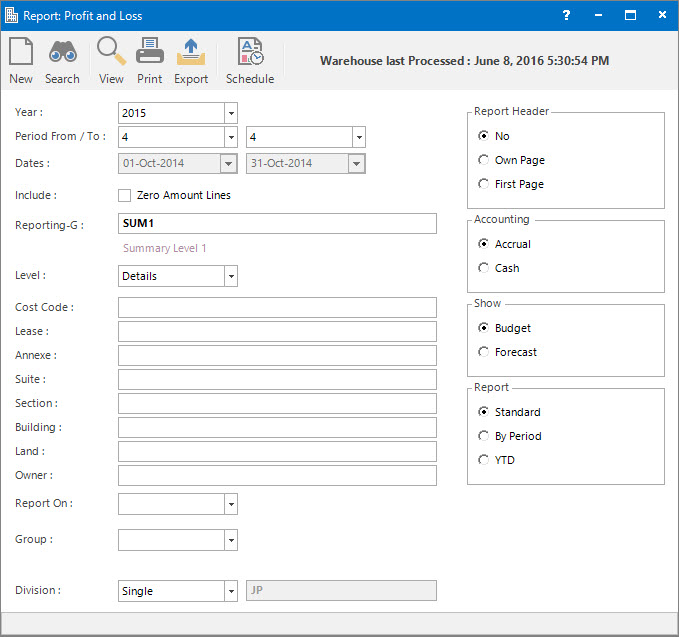
Menu
| Home | > | Reports | > | Reports and Interfaces | > | Profit And Loss |
Mandatory Prerequisites
Prior to printing a Profit and Loss Report, refer to the following Topics:
Screenshot and Field Descriptions
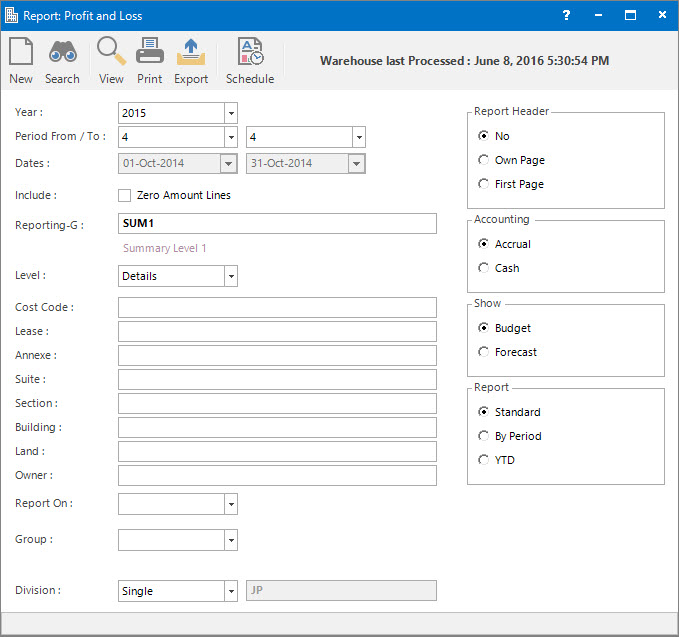
Year: this is the Accounting Period Year to run the report for.
Period From / To: this is the Accounting Period range to run the report for.
Include - Zero Amount Lines: this is the option to include / exclude Chart of Accounts that have a zero amount.
Reporting-G: this is the Reporting Group to consolidate the Chart of Account amounts by.
Level: if a Reporting-G is entered, this is the level to consolidate the Chart of Account amounts by.
Cost Code, Lease, Annexe, Suite, Section, Building, Land, Owner: these selection fields are optional and can be used to filter the report by.
Report On: this is a drop down list of Property / Lease and other entities that the report can be grouped by.
Group: this is a drop down list of the Property / Lease and other entity Groups that the selection can be filtered on. Select a value from the drop down list and the appropriate filter field will be displayed.
Division: this is a the option to report on a Single Division that the user is logged into or Multiple Divisions.
Report Options
Report Header: this is the options for displaying the report header on the report.
Account: this is the option to select which accounting method, Accrual or Cash, to report on.
Show: this is the option to compare Actual amounts against Budget or Forecast amounts for variance analysis.
Report: this is the option to view the different layouts for the report.
How Do I : Print a Profit And Loss report
This report runs off the Reporting Data Warehouse. Therefore, make sure the Robot - Warehouse process has been run first to report on up to date data.
Printing the Profit And Loss Report is associated with the following Topics: